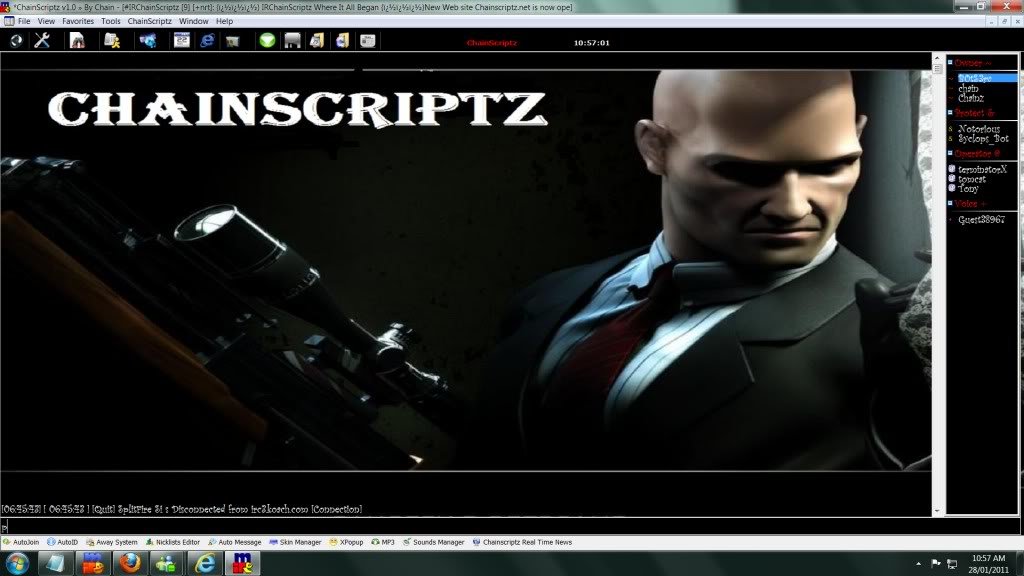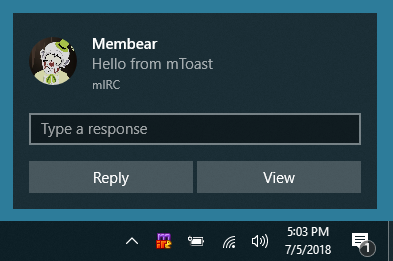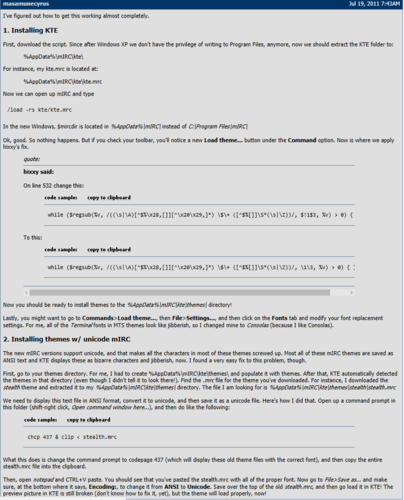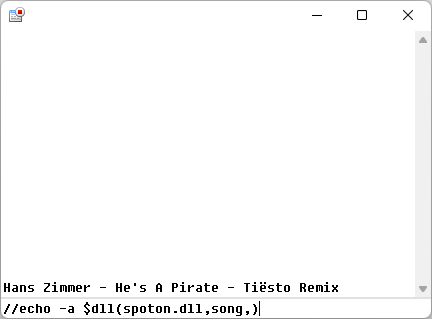-
Posts
427 -
Joined
-
Last visited
-
Days Won
7
Content Type
Profiles
Forums
Downloads
Gallery
Events
Articles
Files posted by coders-irc_Bot
-
DeluXe-RPGenerator 1.7.0
By coders-irc_Bot in IRC Game Addons
Basically its like a table top RPG for mIRC. It also has a feature so that you can download addons (addons still in production as of 7/03/2010) to customize your RPGenerator to suit the needs of your RPG character. Right now its current motive is to promote my RPG DarkCastle RPG ( http://darkcastle.darkbb.com ) and to bring a new level of RPG to IRC. Please enjoy. Addons will be available soon! Also PLEASE read the ReadMe file! It contains loading instructions that MUST be followed for proper installation of the RPGenerator.
Also, requires two players! If you'd like to play me I can be found in my RPG (link above.)
NOTE: Please do not hack, edit, or mod this game. If you mod it I will remove it.
1 download
(0 reviews)0 comments
Updated
-
mTracker v0.2 BitTorrent Tracker
By coders-irc_Bot in IRC Tool Addons
DEPENDENCIES
mIRC v6.34. Consider yourself lucky if it works with any other version.
INSTALLATION
1. Extract the script files wherever you want.
2. Open mIRC.
3. Type in Status: /load -rs x:\path\to\tracker.mrc
4. If asked, click Yes to allow initialization commands.
UPGRADING
1. Close mIRC. This will make mTorrent save all its important data.
2. Backup your trackerinfo.dat
3. Extract the new mTracker files, overwriting the existing ones.
4. Put your old trackerinfo.dat file back.
5. Start mIRC. You've upgraded.
USAGE
Start and stop the tracker from the menubar popup menu or with the
/starttracker and /stoptracker commands. The announce URL is displayed
when the tracker starts. Use it when creating your torrent files.
The web interface displays the hashes(torrents) and peers that the
tracker is tracking. This is strictly a statistics page; you can't
control the tracker from it. Open it from the menubar popup menu.
Full list of commands:
/starttracker - Starts the tracker
/stoptracker - Stops the tracker
/trackerport tracker 6969 - Changes tracker port to 6969
/trackerport httpd 6970 - Changes web interface port to 6970
/trackerhost domain.com - Sets the tracker's hostname
/trackerhost -unset - Unsets the current hostname
/trackerwebadmin user X - Sets webadmin username to X
/trackerwebadmin pass X - Sets webadmin password to X
/trackerdebug - Toggles debugging
/wimiplookup - Gets your WAN IP from whatismyip.com
/trackerunload - Uninstalls the tracker
UNINSTALLATION
(A) Use the menubar popup menu and choose Uninstall.
or
(B) Type in Status: /trackerunload
FAQ
Q. I don't have a static IP address so the announce URL's in my
torrents stop working every time it changes. What do I do?
A. What you want is a hostname to put in the tracker URL so that you
can redirect that hostname to your new IP address as it changes.
DynDNS (http://www.dyndns.com/services/dns/dyndns/) offers this
service for free. Once you've created your hostname, type in
/trackerhost yourdns.dyndns.org in Status and a new announce URL
for you to use will be displayed.
Q. What are these trackerdebug files in the script folder?
A. They contain debugging data that's useful to me should something
break. Without them it's hard to determine what caused the error.
Having this data available would be very helpful in case you ever
want to report a bug, but if they bother you the debugging can be
turned off with the /trackerdebug command. A good middle-ground
may be to simply delete the debug files every so often to keep
them from taking too much space.
Q. What is the trackerwww.log file in the script folder?
A. This is a log of the requests sent to the web server. The script
considers this debugging data, so you can turn it off using the
/trackerdebug command.
Q. Hashes I don't know about keep showing up in the web interface.
What are these and why are they there?
A. Some BitTorrent clients will try to ask multiple known trackers
for peers in an effort to locate as many peers as possible. This
isn't limited to the trackers entered in the .torrent file they
have running at the time. It is also very possible for the users
themselves to manually add your tracker in their torrent client
in the hope of finding more peers through it. It could, of course,
also be as simple as someone else using your tracker for their
torrents without asking for your permission first.
Q. How do I prevent others from using my tracker in their torrents?
A. You don't. There's no passkey or other authorization feature built
into mTracker. Maybe in a future version, eh?
Q. Can I modify mTracker as I see fit and make my own version
available for others to download and use?
A. I reserve no rights for this script; it is in the public domain.
If you want to change it, build on it, release your own version
of it or whatever, by all means go right ahead. In fact, if you
think you've made good improvements on it, I'd be interested in
seeing what you did myself. I only ask that you not call your
version "mTracker" as to avoid confusion.
2 downloads
(0 reviews)0 comments
Submitted
-
mIRC Sudoku
By coders-irc_Bot in IRC Game Addons
Installation:
1. Unzip folder.
2. Copy Sudoku folder to your mIRC directory.
3. Then either go to remotes and load the Sudoku.ini file from the Sudoku folder.
or
Type: /load -rs suduko\sudoku.ini
4. Click yes on the command box thats opens, to initiate load commands.
Installation complete...
------------------------------------------------------------------------------------
Game Play:
The script file contains popups for the game, which are accessible on the menubar,
status window and channel window. Alternatively the game window can be opened by
typing the command /sudoku.
1. Press new game.
2. Select a difficulty level.
or
Download a game from www.websudoku.com
3. Click on start.
4. Click on grid locations and type a number.
Numbers can only be input in locations where the grid shows a red square.
You can choose to use pencil function when unsure about a number.
REMEMBER THAT IN ORDER TO COMPLETE AND CHECK THE GAME, ALL VALUES MUST BE
ENTERED WITH PEN TOOL.
5. Click on check, to start the checking process.
Enjoy the game...
------------------------------------------------------------------------------------
Known Bugs:
1. In the checking process, a while loop kills when a number is not located.
Already working on a fix for this, it shouldn't make much difference to game
play, or your IRC experience, as WhileFix.dl has been implemented.
Until this is fixed, if the checking process stops type ctrl + break.
2. The game downloading time may vary, or give socket/aline errors. I'm still
trying to improve the html parsing process, its giving me problems as the
values needed are stored as READONLY VALUE="*" attributes in <INPUT> tags.
------------------------------------------------------------------------------------
Future Additions:
1. A facility to store game winning times, and create a personal records window.
------------------------------------------------------------------------------------
eof - Best viewed with; Courier New - 10
1 download
(0 reviews)0 comments
Submitted
-
MasterMind
By coders-irc_Bot in IRC Game Addons
MasterMind is an ageless game of logic and deduction where your code-craking skills are put to the test. Try to guess (or break) your opponents colour code before you run out guessing rows.
There are 6 colours, Red, Blue, Purple, Yellow, Green and Purple. An opponent creates a 4 colour code from these (using any or all of the colours) and starting on Row 1 you use the clues given by the opponent in trying to conclude what his code was.
Sounds easy? It can be if you know how to read the clues and turn them into answers. The only clues that are given are shown through the use of black and white pegs. A black peg means you guessed the colour correctly and in the right spot! And a white peg means that you guessed the colour correctly in that row, but not in the right spot. What makes it even more difficult is that the opponent won't tell you what peg represents what colour in the row, you have to work that out yourself 🙂
MasterMind for mIRC was first developed in early 2003 but was put off until over a year later. Now it's complete with the release of the Single Player portion of the game. The rules are exactly the same as in the regular boardgame except now you can choose how many rows you wish to play, from hard to a custom amount of lines; and the computer randomly picks a selection of colours for you to guess everytime.
0 downloads
(0 reviews)0 comments
Submitted
-
Loafs 8Ball
By coders-irc_Bot in IRC Game Addons
To install:
Put all the files in the main mIRC directory.
After all the files are in the same directory as the mIRC.exe file type
the following in any channel window.
/load -rs 8-ball.mrc
Once loaded you will be asked to Input your username just enter it in and
your good to go.
---------------------------------------------------------------------------
=============
Using 8ball
=============
/8b: is the only command that you will need to type in for 8ball, what it
does is it allows you to use 8ball, which you normally wouldn't be
able to. Syntax: /8b questionhere afterwards it functions like it
normally would and answers you're question randomly.
!8ball: The main function of this script, it is quite simple really, you
just type !8ball questionhere and the script will pick it up. Keep in
mind that only other users can use this, for you to do it yourself
you must use the /8b command, but it still looks exactly the same
to everyone else like nothing changed.
!add8ball: This is a command for other users to add their own custom
replies, if someone with the name Zamfir typed !add8ball NOO!! a
new response would be added to the list of responses.
NOO!! (Added by: Zamfir)
=============
Set-Up
=============
The main controls for this 8ball script are in your channel pop-ups, just
right click in any channel window and you will see 8 ball at the bottom of
your pop-ups menu. When you click on this it opens up a dialogue with a few
nifty functions.
On/Off: The first of the functions on the list, this should already be
checked, if you uncheck it, it will disable the 8ball reply.
Allow Custom Response: This one is off bye default and it is up to you if
you want it to be used, the way this works is it allows other users
to add their own 8ball responses to your script by the meens of the
add8ball command. Syntax: add8ball replyhere. if responses are
added in this manner there will be a tag at the end of the response
stating who added it.
Auto/Manual:
Auto Respond: This is the normal setting for how 8ball's are supposed to
operate, a user sais a question and a random answer is picked.
Manual Response: This is were it gets interesting, what i've done here is
set it up so you can stop it from auto responding and choose
a yes or no answer yourself. When someone tries to use the
8ball command with manual response set, a dialogue opens up
with two buttons, Yes and No. Be wary when you click the yes
or no it does not close the box, instead it stays open for
even quicker responses when people are using it. Just x out
when you are done. The yes and no answers are controlled by
the two files 8ballY.txt and 8ballN.txt. If you want more
answers to work for manual response you can add to those
files, just add a new line for every answer.
Unload: Pretty self explanatory.. when you click on this a dialog opens
up confirming whether or not you want to unload the script. When
you do, all variables are unset and the script removed from mIRC.
All Responses: This is just a nifty little list were you can see all the
responses for 8ball, if you add new responses to the list's
they will show up no problem, and a bar to scroll down will
appear.
Extra's: This button open's up a new dialog with a few extra features inside.
Change Main Username: this basically sets a new name to be used with the
script, if your current nickname does not match
whats entered here the script will not auto reply.
Change Color Output: This changes the look of the 8ball responses\notifications.
Echo Colors -> Active: This echo's a test response in your active window to see
what it looks like.
Manage Response List: From inside this dialog you can add\delete\edit the auto
response's. To delete a response just double click it in
the list. Note: beside each response in this list is a
number followed by a :, these are not part of the responses
they are just showing what number response it is.
Add New Response: Shouldn't be to hard to guess what this does, when
clicked an input window open's up. Just enter in a new
8ball auto response, Ex: Hell YEA!!. When you click ok
and return to the dialog the list will be updated.
Edit Response: This button will only work if a response is selected in the list
once clicked a small dialog will open up with the response inside
and edit box, modify it the way you see fit and click ok to save
the modification. If you mess up the reply and you want it back to
how it was before clicking cancel will restore it.
Response Method:
Respond via Channel: When this is selected all responses either from auto or manual
will be sent to the channel the user used the command from.
Respond via Query: If this option is selected, a user can still use the !8ball
command from a channel but the response will instead be sent to
them in the form of a private query.
Respond via Notice: Last of the responses is a notice response, when this is selected
a user can still use !8ball in a channel, but instead of sending it
to a channel or a private query, it sends a private message to them.
Loafs 8Ball
0 downloads
(0 reviews)0 comments
Submitted
-
LudicrousBot v1.0
By coders-irc_Bot in IRC Game Addons
A very complexed bot
Important to read the installation files and etc
LB-Readme.rtf
1 download
(0 reviews)0 comments
Submitted
-
AWaySystem 2000
By coders-irc_Bot in Away Addons
1. What is AwaySystem?
AwaySystem is a mIRC 5.61 addon that enhances mIRC's Away feature.
mIRC 5.61 is REQUIRED to run this script because of the advanced
dialog features used in this script. As of this script date, mIRC
5.61 is the current version.
AwaySystem lets you specify an away message, and it announces it to
all the channels you're currently on, instead of quietly like /away
does, unless you choose to go Away quietly. All is done through a series
of graphical, easy to understand dialogs. AwaySystem allows logging channel
messages, notices and private messages into one convienent window for viewing
while you are away. You may also receive CTCP PAGE messages while you're in
Back mode, which logs these messages in a seperate window. Other features
include the ability to automatically change your nickname to a preset AwayNick,
and restore the old one on return to back mode. IdleAway and AutoIdent
were new features introduced in version 2.0. IdleAway allows setting to Away
automatically if you haven't been on mIRC for the specified amount of time,
and AutoIdent will automatically send a NickServ IDENTIFY request when you
return to back mode so that your primary nickname will have already been
identified with the password. A new feature added into AwaySystem 2000 is
StealthAway. StealthAway allows you to enter Away mode without saying your
away message to the channel. In StealthAway, when setting to Back mode, it
will set back Quietly. A few other enhancements include a few Dialog mods,
and a few modifications to routines that play sound events, and write logging
events. Which improves AwaySystem's Win32 Long Filename support. End result, a
couple KB shaved off the script, and filenames aren't shortened when you bring
up the Configuration dialog for the log folder and sound events. The AwaySystem
Logviewer now automatically updates when new events are received while it's open.
You can now enter Away mode while you're offline, and AwaySystem will set you
away when you connect to IRC.
For a total list and explanation of features, I encourage you to install and read
the AwaySystem help once you've set up AwaySystem.
-------------------------------------
2. What is included in the ZIP File?
These files should be included in the ZIP file. I will explain what each file does here.
awaysys.mrc - The heart of AwaySystem.. This file is the code for the AwaySystem script
ashelp.msg - The AwaySystem help file. This file explains each feature of AwaySystem.
Installation of this help file is purely optional. It is not needed for
AwaySystem to function.
readme.txt - This readme document (duh!)
----------------------------------------
3. Installing and setting up AwaySystem
First unzip the files to the destination folder.. This could be any folder you wish,
but I recommend using the root mIRC Folder (generally C:\mIRC) for easier access.
If you do not want the AwaySystem help, you may save yourself the 8KB it requires
for disk space by not unzipping it.. But I HIGHLY Recommend you read it, especially
if you've never used AwaySystem before.
Notice: In this explanation I am assuming you did unzip these files to your mIRC Folder.
If you didn't, be sure to add the correct path in the MS-DOS style (eg C:\My Mirc would
be C:\Mymir~1). For the correct MS-DOS name, double click My Computer and right click the
folder you wish to use, and click properties.. Look for the MS-DOS name. This is a 'feature'
in all versions of 32-bit mIRC.
Step one: Launch mIRC.
Step two: In the Status window, type: /load -rs awaysys.mrc
Step three: If prompted to Initilize the script, choose yes. You should get the message
"*** AwaySystem 2000 by mudpuddle loaded!" and the AwaySystem Configuration dialog
should pop up. If it does not, right click in the status window and see if there is
an AwaySystem entry.. If so, point to it, and click Configure AwaySystem. If not, repeat
the last step.
Step four: Configure your options.. Don't be afraid to see what they do! Use the help
utility to learn more about AwaySystem features!
Step five: Enjoy my script! I've put alot of time into it to make sure it is worth
downloading and worth your time to use. Hope you like it as much as I enjoyed making it!
--------------
4. Credits
I'd like to give thanks to these people for putting up with me begging them to Beta
test and review AwaySystem. Thanks guys!
swiftlysweet
^msw^
Cewks10
[DJ]Exode
Phnx
dmmc^
----------
Enjoy!
-mudpuddle
4 downloads
(0 reviews)0 comments
Submitted
-
Away system v0.20
By coders-irc_Bot in Away Addons
// Use:
Press /awsystem to start the script.
On this first (System tab) screen you can see:
- away message: in the editbox can you set your own away reason.
- /me message on away/back: if checked, this wil show a message in your current active channel when you are going AWAY (not on a nickchange!).
- awaylogger: this will remember a message to you if your name is mentionned in it.
- away modes: if you press on one of this buttons, the script will set you away (with the standard away reason if you didn't fill in a reason in the away reason editbox).
- fast nickchange: if you use this buttons, your nick will change with the suffix on which button you pressed (e.g. Test`Busy (means you are busy and you pressed on the busy button)).
- BACK: sets you BACK at any times (you return to your normal nick and if you went away, your state is now back again).
On the second screen can you set an away suffix by yourself (you can set it also with a reason on screen 1), if you use this, you are AWAY!
You can also set a custom nickCHANGE, you set the suffix, if you use this only your nick will change, you are NOT away.
If you press the AWAYSTATS button, a small window will open with some stats:
- The total times you have been away and auto-away
- Your total away time
- The average time you have been away
In the setup screen you have to set:
- Your standard nick (e.g. TESTOR).
- The away prefix (e.g. TEST (or TESTOR)).
- The separator = the sign between your away nick and the suffix. (e.g. ^ )
- Sep. suffix = separator suffix: for example when you want to set this nick TEST[AWAY], you need to set the separator to [ and the sep suffix to ] If you want to set this nick TEST^away the separator is ^ and the sep. suffix is empty.
- Auto away sets you away after a period of X minutes idling, that means after X minutes not thouching your keyboard.
- The query script gives the people who queried you a sign how long you have been away or idle.
THATS IT, HAVE FUN!!!
7 downloads
(0 reviews)0 comments
Submitted
-
Advanced Whois
By coders-irc_Bot in Misc Addons
Installation
¯¯¯¯¯¯¯¯¯¯¯¯
Part 1.
Unzip advancedwhois.zip into any directory. The files
contained in the .zip should be:
ReadMe.txt (This File)
advancedwhois.mrc (The script File)
If any of these files are missing, please e-mail me
at ewitt@maine.rr.com and I'll send you the full file.
Part 2.
In the mIRC chat box, type:
/load -rs advancedwhois.mrc
Then just whois someone!
1 download
(0 reviews)0 comments
Submitted
-
Advance Ident
By coders-irc_Bot in Misc Addons
This is a Scripted IDENTd Server for mIRC 6.14 (tested)
You can access the Config Dialog in any Status Window
and the Menu Bar "advIDENTd" or type: /advIDENTd
You add an IP Address or Hostname which is requesting an IDENT Reply,
you can see the requests mostly in the 1st Status Window,
and add the reply which should be send to the requesting IP.
If an IP is requesting, which is not added in the Config Dialog,
it sends the Default Reply from the mIRC Options Dialog.
This enables you to connect to different IRC Servers with different IDENTs.
Remember if your SCRIPT has an included
IDENTd Server you must DEACTIVATE it.
Installation:
---------------
If the files are in the same dir like mirc.exe
Type: /load -rs advIDENTd.mrc
And click on Yes
Or simply load it with the mIRC-Editor (Remote Script)
And click on Yes
Thanks goes out to:
My beta tester Team and especially CruNcher
0 downloads
(0 reviews)0 comments
Submitted
-
AFP Protections
By coders-irc_Bot in Protection addons
CAUTION!! - Unload & delete old AFP files before installing!
***********************************************************************
HOW TO INSTALL
Important Note: Do not install afp2.ini as it will automatically
load after afp.ini is loaded. Both afp.ini and afp2.ini must be
in same directory. It doesn't matter which directory they are in
as long as they are both together. If afp2.ini is missing or in
another directory, afp.ini will unload itself.
In any mIRC editbox use the following example:
/load -rs afp.ini
For loading AFP from different directory than your current mIRC
directory use the following example:
/load -rs c:\windows\afp.ini
2 downloads
(0 reviews)0 comments
Submitted
-
Seen system v.1.1
By coders-irc_Bot in Seen Addons
Usage ::
/+seen or Seen system in MenuBar
Storage ::
Seen system stores information about nicks in hash tables.
So when it is saved, there will be file "aaseen.htb" ir mirc dir.
It stores information individualy for one channel, for egzample:
if it stores information on #mirc and #seen and if somebody types
!seen nick in #seen, it will only lookup information on #seen,
even if nick is or was on #mirc.
Help ::
Channels :: Add channels on which you want to store seen information.
On removing channel from list you will be asked to clear seen
history for this channel, click yes to clear, or no to leave it.
Options ::
For seen choose prefix, sending information type and set ignore
time in seconds that system not flood itself, when !seen is used
frequently.
History ::
Check "auto clear history older than::" to clear history
periodicaly automatic and choose prescription time between 5days,
2weeks or 4weeks. You can clear history manual if you want.
Set delay time in minutes to set how often history should be
cleared automaticaly.
0 downloads
(0 reviews)0 comments
Submitted
-
argh-amp
By coders-irc_Bot in Misc Addons
Getting started
How to install This script requires mIRC v6.03 or newer. The newest version of mIRC is available here.
If you put aamp.mrc in the same directory as mIRC.exe, then type the following in mIRC:
/load -rs aamp.mrc
If the file is in another directory, then type:
/load -rs "C:\path\to\aamp.mrc"
If you install mp3stuff also, there will be an option in the argh-amp popup to integrate with mp3stuff (unloading stuffamp is recommended).
The "/aamp" command To start the player, type /aamp
If you want to pick a skin in your .skn file, use /aamp <number>
To load the default skin, use /aamp 0
To load a skin that someone wants to share with you, use /aamp <skin definition>
Playlist controls Most of the playlist controls can be found in the popup menu. Right-click in the player window and click the playlist submenu.
To change the order of files in the playlist, select the files and drag the mouse to where you want them.
To select multiple files with the mouse, hold SHIFT while clicking.
To toggle the selection of a single entry, hold CTRL and click on the song.
To select all files press CTRL+A.
To remove files, select them and press the DELETE key.
0 downloads
(0 reviews)0 comments
Submitted
-
3-Phase Button for dialogs - contr0l
By coders-irc_Bot in IRC Tool Addons
Example of how to make a 3-phase button from an icon control on a dialog.
Usage: /3-phase
------------------------------
FootNotes:
(Status Variable States)
-- outbut¹ : this is the state when the mouse is outside of your button area; -- inbut² : this is the state when the mouse is inside of your button area; -- clicked³ : this is the state when the button has been clicked
-- none : this is the default state the status variable is set to on init
1 download
(0 reviews)0 comments
Updated
-
Search
By coders-irc_Bot in Search Addons
Versions
------------
1.1 (28/09/2004)
- Cleaned up code.
- Local aliases.
- Used $scriptdir
- Updated nhtmln.dll
- Updated url
1.0 (28/03/2003) - First public release.
0 downloads
(0 reviews)0 comments
Submitted
-
Milestone-pseudo-AI
By coders-irc_Bot in IRC Addons
Milestone-psuedo-AI
A script to play Milestone on IRC on my behalf in a very efficient manner.
One of the other IRC networks I'm on (which will be shutting down soon cry) had a Milestone (Mille Bornes) bot.
I wrote this several years ago as a way of automating the game for me without me actually having to play it myself.
It works, but it's also incomplete and will remain incomplete due to the fact that the bot no longer exists.
It's sort of a precursor for my psuedo-AI scripts. However, unlike the UNO script I wrote last year (or the year before), this one isn't as asthetically beautiful.
I'm only uploading it because it would be a shame to lose it.
0 downloads
(0 reviews)0 comments
Submitted
-
arise
By coders-irc_Bot in IRC Addons
Arise
Arise displays customizable on screen popup messages, its main purpose is to show chat or events on IRC. While it has been designed as a DLL (arise.dll) for mIRC it includes exports to be used in other situations.
readme.txt
Source
The source code was released on 24th January 2018.
Windows
Compile with Microsoft Visual Studio 6.
Goals
Create a DLL using only the Windows API.
Compile to a very small binary file size without using any compression.
4 downloads
(0 reviews)0 comments
Submitted
-
wmm
By coders-irc_Bot in IRC Addons
Description:
This is a project written on mSL (mIRC Scripting Language) that allows you to download and install all the available and currently supported modules from this git repo and helps you improve your own bot with these modules.
Features:
Simple and beautiful UI without any extra DLLs.
Fast and secure modules installations/updates.
More than 30 modules are currently supported.
Very easy and simple modules management.
Auto update modules silently supported.
Screenshot modules images preview.
Latest project news field in the windows.
Multi-language support included.
Multi-client support (AdiIRC 32/64bits + mIRC 32bits).
Full customizable settings and options.
Working and tested only under Windows 10 operating system.
Installation:
ATTENTION: If you are using AdiIRC 64bits client then you have to install tsc64.dll to work!!!
Before you start the installation make sure that you are using the latest client online version.
Extract the downloaded file into any random direction.
Disable the Initialization Warning and Monitor File Changes options from your client Script Editor (ALT+R ☛ Options) menu (if are enabled).
Load the WESTOR Module Manager.mrc file from your Script Editor (ALT +R ☛ File ☛ Load ☛ Select the file) or via command from editbox /load -rs "FOLDER_DIRECTION\WMM\WESTOR Module Manager.mrc"
Support & Donate:
If you want to support this project to help to continue providing more modules (why not your idea too?) and improvements in the hole project you can do it with a small or big donation according your desire.
(Thank you very much in advantage, also if you want you can leave your nickname or email address to add you in Donators list)
Donation Page
Especially Thanks:
SReject for JSONFormIRC code and other stuff.
rockcavera for HTML2ASCII code.
Ouims for general help especially on regex.
0 downloads
(0 reviews)0 comments
Submitted
-
nim-mdlldk
By coders-irc_Bot in IRC Addons
This package is a Dynamic-link libraries (DLLs) Development Kit for mIRC made in Nim.
But why use the Nim programming language to create dlls for mIRC?
Well, if you don't know the Nim programming language, I invite you to visit the site (https://nim-lang.org/) that has a description and possible reasons for you to venture into it.
However, I will give my view here. Nim is an easy language to start and evolve, but there are also advanced features that need more effort. Provides C-like performance. It has several backends (C, C++, Objective C and Javascript) making it possible to work in both backend and frontend development. It offers a bidirectional interface with the target backend, making it possible to call code from the backend to Nim or call the Nim code from the backend. In theory it compiles for any architecture and operating system that supports C (may need minor tweaks). There are several methods for managing memory (garbage collectors), but the preferred one for mIRC dlls is ORC [1]. Finally, I could not fail to mention the package manager Nimble, which facilitates the installation of new packages that extend the language.
Why use this package?
The mdlldk package brings templates that add the standard procedures of an mIRC dll, such as: LoadDll() and UnloadDll(); as well as facilitating the export of procedures, as it automatically creates the .def file with the symbols.
When exporting the LoadDll() procedure with the addLoadProc() template, procedures will be added that help in the development of your dll. The list of added procedures can be seen here.
The newProcToExport() template, which adds a procedure exported to dll and creates an entire abstraction to enable it to work in both unicode and non-unicode mIRC, that is, from version 5.6 (5.60), when support for dlls was added, up to the latest known version of mIRC. If you choose to use newProcToExport(), it will not be necessary to manually fill in the data or parms parameters, as this is done automatically, safely and without exceeding the size allocated by mIRC in the pointers and if it exceeds, it will be truncated to the limit and avoids mIRC crashes. This "magic" is done at runtime and according to each mIRC version, as the memory size allocated to the data and parms pointers has changed with the mIRC versions.
There are also the newProcToExportW() and newProcToExportA() templates, which also add an exported procedure to dll, but at a lower level than newProcToExport(). In the first template the parameters data and parms will be of type WideCString, while in the second they will be cstring. Even if you use one of these two templates you can also take advantage of safe copying for data and parms using mToWideCStringAndCopy() or mToCStringAndCopy(). Remembering that these last two procedures are only available if the addLoadProc() template is called in your code.
Finally, the exportAllProcs() template facilitates the process of exporting procedures to dll, as it generates the .def file with all the symbols that must be exported and links to the dll during the linking process.
For more information see the documentation here.
Current support
Currently supported with the gcc, clang and vcc compilers, and the C and C++ backends. It is advised to use the last version of Nim or the devel version.
Documentation used as a reference
https://www.mirc.com/help/html/dll.html
https://www.mirc.com/versions.txt
https://forum.nim-lang.org/t/8897
Install
nimble install mdlldk
or
nimble install https://github.com/rockcavera/nim-mdlldk.git
Basic Use
This is a basic commented example:
# test.nim # Import the mdlldk package. import pkg/mdlldk # Adds procedure LoadDll() and defines that the dll must not continue loaded # after use and the communication between the dll and mIRC must be by unicode # (WideCString). addLoadProc(false, true): discard # Adds procedure UnloadDll() and defines that mIRC can unload the dll when it is # unused for ten minutes. addUnloadProc(RAllowUnload): discard # Adds the `test` procedure which can be called from mIRC like this: # `/dll test.dll test` newProcToExport(test): result.outData = "echo -a Dll test made in Nim " & NimVersion & " for mIRC" result.ret = RCommand # It must be added to the last line of your Nim code to correctly export all # symbols to the dll. exportAllProcs()
The above code should be compiled as follows:
nim c --app:lib --cpu:i386 --gc:orc -d:useMalloc -d:release test.nim
To learn more about compiler options, visit https://nim-lang.org/docs/nimc.html.
In case you want to produce a smaller dll, you can add such switches:
nim c --app:lib --cpu:i386 --gc:orc -d:useMalloc -d:danger -d:strip --opt:size test.nim
With this last line my generated dll had only 18.5KB against 139KB of the other one, using the Nim 1.6.4 and tdm64-gcc-10.3.0-2 compilers.
Documentation
https://rockcavera.github.io/nim-mdlldk/mdlldk.html
0 downloads
(0 reviews)0 comments
Submitted
-
mIRCd
By coders-irc_Bot in IRC Addons
mIRCd
An IRCd written in mIRC scripting language (mSL) and more or less based on ircu based IRCds.
Not meant to be used as a proper IRCd since there's far better alternatives for that. (Like actual IRCds.)
Mainly did this for my own personal amusement.
Limitations:
This could be used by nefarious actors to phish NickServ passwords, so end users should be wary of this
No SSL/TLS support (socklisten doesn't support these)
Not IRCv3 compliant (though I personally don't consider this to be a bad thing)
Some commands are missing: WHO, WHOWAS and anything related to server linking (BURST, etc.)
Please consult readme.txt on how to get it running. -Jigsy
0 downloads
(0 reviews)0 comments
Submitted
-
sbClient
By coders-irc_Bot in IRC Addons
sbClient is a SearchBot client for mIRC.
sbClient automatically opens downloaded search results; you can use sbClient to make very fast local searches in downloaded lists and it can group @find/@locator results.
sbClient is capable of automatically requesting SearchBot triggers from channel and can combine results from different search types.
0 downloads
(0 reviews)0 comments
Submitted
-
mToast
By coders-irc_Bot in IRC Addons
mToast
Windows toast notifications for mIRC
Features
Full XML customization
Simple JSON template
Supports callback by alias and signal
Includes module for PM notifications
Notes
This DLL is written in C#, mIRC compatibility made possible with DllExport package.
A custom shortcut will be placed in the user's start menu; this is required by Windows for operation.
Requirements and Dependencies
mIRC v7.44
Windows 10
References
3F/DllExport
emoacht/DesktopToast
Toast design
Toast schema
2 downloads
(0 reviews)0 comments
Submitted
-
MTS-Themes
By coders-irc_Bot in IRC Addons
MTS-Themes
Repo for MTS standard (1.0, 1.1, 1.2 and 1.3) as devised back in the day.
Most popular was the MTS 1.1 standard.
Notes:
Using Notepad++, theme files' codepages were set and then converted to UTF8.
Some theme files are still ANSI encoded, these theme files use lime.fon, bright.fon, Terminal etc.
Some theme files are untouched. Can be found in the MTS11/_Unsorted folder.
KTE (Kamek's Theme Egine)
This theme engine can be had here. It still works under mirc 7.x
Notes:
Please read: http://forums.mirc.com/ubbthreads.php/topics/259582/MTS_-_mIRC_Theme_Standard_(new#Post259582
Supports up to MTS 1.1
Not all themes load well in KTE.
The below fix was made to KTE 1.5 in this repo:
ircN 8.00 - [complete mIRC script]
ircN can be had here: http://www.ircn.org/download.html
Notes:
Supports up to MTS 1.1
AFAIK- Uses modified KTE engine.
Not all themes here load well and need a little adjustment.
Peace and Protection 4.22 - [complete mIRC script]
Pai created P&P and released it back in Feb 2002. Within it she created a MTS 1.1 compatible theme engine. It was coded in pure mSL (hence it's still working)
P&P can be had on GitHub at: https://github.com/Peace-and-Protection/Peace-and-Protection
Notes:
Supports up to MTS 1.1
Not all themes here load well and need a little adjustment.
Some themes here have been modded to work in P&P, see: https://github.com/Peace-and-Protection/Peace-and-Protection/tree/themes
3 downloads
(0 reviews)0 comments
Submitted
-
spoton
By coders-irc_Bot in IRC Addons
Requeirments
Supported Operating System: Windows
Visual C++ Redistributable 2015-2022 (x86)
Supported Windows Edition: Vista, 7, 8.1, 10, and 11.
Tested Windows Edition: 7, 10, 11
Tested mIRC version: 7.61 - 7.69
Tested Spotify Version: 1.1.51 - 1.1.90
Harddrive Space: 17,4 KB.
Downloads
Download spoton_vx.x.x.zip zip archive of Spoton At Releases.
If you don't have the package Visual C++ Redistributable 2015-2022 (x86) installed.
You need to Download this, You can click on this link.
Installation
When you have downloaded everything that is needed for Spoton. Follow these steps.
If you don't have Visual C++ Redistributable 2015-2022 (x86) Installed. Click on vc_redist.x86.exe and install the Redistributable, to be able to use Spoton.
Right Click on the archive which is named: spoton_vx.x.x.zip. And extract the archive.
Open up powershell and cd to Downloads\spoton_vx.x.x folder. Run this command Get-FileHash spoton.dll. Then look if the sha256 checksum is correct from Releases. If it's correct you should be fine.
When finished you need to put the spoton.dll inside the mIRC folder (look at the steps below).
Steps for Windows Vista, 7 8.1, 10, 11:
First open up mIRC. Now write this text and paste inside mIRC: //noop $sfile($mircdir) and press enter.
You are going to get a popup where to open a file.
Copy spoton.dll and paste inside this popup window. OR save it where you have your other DLL files.
How to use Spoton
Use: $dll(pathtospoton\spoton.dll,command,)
CommandoutputDescription
versionx.x.xWill output which version of spoton you use.
creatorx - Made byWill output the creator of spoton.
status0Spotify is not running.
status1Spotify is paused.
status2Spotify is playing advertisement.
status3Spotify is playing a song.
songartist - titleWill output artist and title.
Controlling Spotify from mIRC
Use: /dll pathtospoton\spoton.dll control command
CommandDescription
playPlays current song in Spotify (If paused).
rplayPlay the song from the beginning.
pausePauses Spotify (If playing).
nextPlay next Spotify song.
prevPlay previous Spotify song.
volupIncrease the volume in Spotify.
voldownDecrease the volume in Spotify.
volmuteMute or Unmute Spotify volume.
mIRC Script Basic
A script to make a Now Playing with Spoton.
Please look so Spoton alias snp is not triggered by other scripts.
To add this script to mIRC. Click on Scripts Editor or ALT + R, Select Remote. Click on File > New.
Copy the code below and paste inside the new Script file and save. Now you can use /snp in any channel or private messages.
alias snp { var %status $dll(spoton.dll,status,) if (%status == 1) echo -a Spotify is paused. elseif (%status == 2) echo -a Spotify is playing Advertisement. elseif (%status == 3) say Spotify » $dll(spoton.dll,song,) else echo -a Spotify is not running. }
Common Errors
If you get this error: $dll: unable to open 'C:\Users\USERNAME\AppData\Roaming\mIRC\pathtospoton\spoton.dll
This can show up for 2 reasons:
You have put the DLL-File somewhere else.
You need to install Visual C++ Redistributable 2015-2022 (x86)
If you get this error: /echo: insufficient parameters
This can show up for 2 reasons:
You are trying to announce when Spotify is paused, playing advertisement, or is turned off. (This is fixed in 1.1.4 or later of Spoton).
You are using version 1.1.1 of Spoton. You need to upgrade to at least 1.1.2 or later of Spoton.
If you get this error: Artist - ??? ?????? ???
You are using an old version of Spoton. UTF8 is only supported in Spoton version 1.1.3 or later.
License and Credits
Credits
I have learned more about making mIRC reading and writing for DLL-file from Wikichip
Thanks to Westor for helping me out with fixing vulnerables and other things in the mIRC Beta Addon for Spoton.
5 downloads
(0 reviews)0 comments
Submitted
-
JSON-For-Mirc
By coders-irc_Bot in IRC Addons
JSON For mIRC
A script to parse and then access JSON from within mIRC.
"But Mr. Reject, there's plenty of these scripts! Why create another?" Well, little one, I find that most of those scripts trade in efficiency for simplicity. Generally speaking most JSON scripts for mIRC reparse the json data each time that data needs to be accessed.
My version, though a bit more complex to understand, only requires the parsing of JSON data once per JSON handler instance, making it quite a bit faster and less resource intensive to use. Along with being a bit more efficient handling JSON, the script can retrieve data from remote sources for parsing. Allowing for the request method and headers to be set as needed.
"But why a JSON parser? Why not spend your time coding something that the typical user would make use of?". Its simple, to make those fancy GUI-intensive scripts, scripters need/use tools to simplify the tasks. This is one such tool.
The reason for a JSON parser vs. some other 'tool' is because of its overwhelming use around the web. Now-a-days, when you want data from a website they probably package it as an API that generally returns results in JSON format. Examples include: Google.com, Youtube.com, Pastebin.com, and Weather.com
TLS/SSL Error
If you are on windows 7, Windows Server 2012, or Windows Server 2008 and are getting the error message "an error occurred in the secure channel support" then you may need to install the patch mentioned here
This error is not the result of the script, but rather newer technologies being used by the server you are accessing.
0 downloads
(0 reviews)0 comments
Submitted