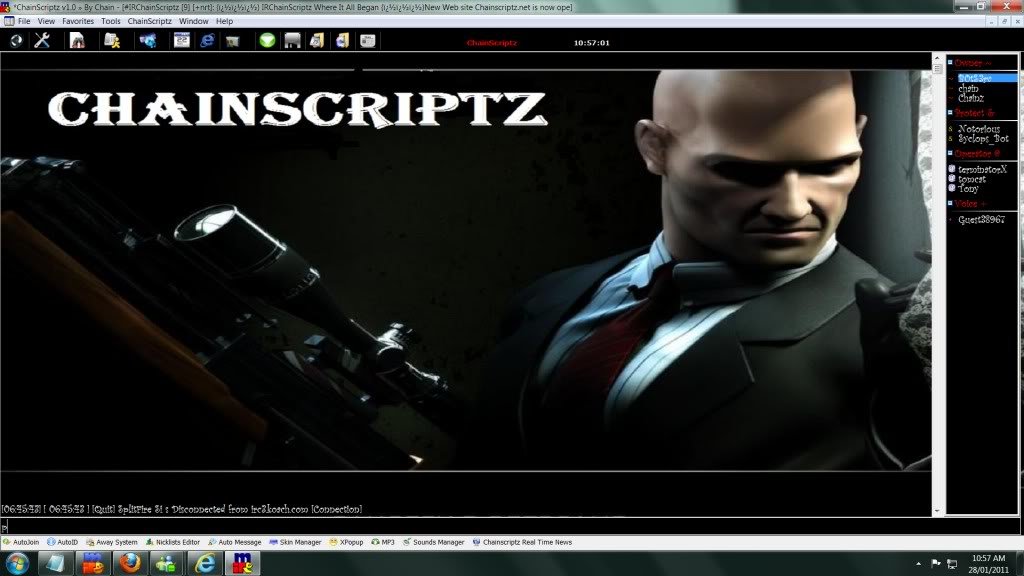-
Posts
580 -
Joined
-
Last visited
-
Days Won
7
Content Type
Profiles
Forums
Downloads
Gallery
Events
Articles
Files posted by coders-irc_Bot
-
wmm
By coders-irc_Bot in IRC Addons
Description:
This is a project written on mSL (mIRC Scripting Language) that allows you to download and install all the available and currently supported modules from this git repo and helps you improve your own bot with these modules.
Features:
Simple and beautiful UI without any extra DLLs.
Fast and secure modules installations/updates.
More than 30 modules are currently supported.
Very easy and simple modules management.
Auto update modules silently supported.
Screenshot modules images preview.
Latest project news field in the windows.
Multi-language support included.
Multi-client support (AdiIRC 32/64bits + mIRC 32bits).
Full customizable settings and options.
Working and tested only under Windows 10 operating system.
Installation:
ATTENTION: If you are using AdiIRC 64bits client then you have to install tsc64.dll to work!!!
Before you start the installation make sure that you are using the latest client online version.
Extract the downloaded file into any random direction.
Disable the Initialization Warning and Monitor File Changes options from your client Script Editor (ALT+R ☛ Options) menu (if are enabled).
Load the WESTOR Module Manager.mrc file from your Script Editor (ALT +R ☛ File ☛ Load ☛ Select the file) or via command from editbox /load -rs "FOLDER_DIRECTION\WMM\WESTOR Module Manager.mrc"
Support & Donate:
If you want to support this project to help to continue providing more modules (why not your idea too?) and improvements in the hole project you can do it with a small or big donation according your desire.
(Thank you very much in advantage, also if you want you can leave your nickname or email address to add you in Donators list)
Donation Page
Especially Thanks:
SReject for JSONFormIRC code and other stuff.
rockcavera for HTML2ASCII code.
Ouims for general help especially on regex.
0 downloads
(0 reviews)0 comments
Submitted
-
DCX.dll mIRC v7+ Build 1120
By coders-irc_Bot in DLL's
This is not the lates build (the latest build 2.0.151 has several bugs), but is the last optimal and non-bugs build.
Changes since 1117
[general]
moved the include for map's to defines.h
bumped dev ver to 23
[dialog][control][window]
moved the parseCursorFlags() & parseCursorType() functions to the window class from control & dialog.
[stacker]
added C++11 version of clearImageList()
[misc]
fixed issue with TGetWindowText() dropping the last char.
[dialog]
changed getDialogByName() to not use a const_cast any more.
[listview]
changed CreatePbar() to not use a const_cast any more.
[tstring]
changed i_remove() to only use one loop.
removed some commented code.
changed m_savedtotaltoks,m_savedpos, & m_savedcurrenttok & m_pWString vars to be mutable, const_cast's are no longer needed.
changed left() to simply call mid(0,n)
0 downloads
(0 reviews)0 comments
Updated
-
nScreenShot 1.0
By coders-irc_Bot in DLL's
==========================
Usage
==========================
? Screenshot
This command takes a simple screenshot of your computer and
saves it to your computer.
USE:
$dll(path\nScreenShot.dll,Screenshot,)
EXAMPLE:
//echo -a $dll(path\nScreenShot.dll,Screenshot,c:\mirc\screenshot.jpg)
? Convert
This function converts an image from one file to another.
USE:
$dll(path\nScreenShot.dll,Convert,?)
EXAMPLE:
//echo -a $dll(path\nScreenShot.dll,Screenshot,c:\mirc\screenshot.jpg?c:\mirc\screenshot.png)
==========================
Notes
==========================
The return values will either be S_OK or E_* where * is
descriptive of the error.
Supported formats, the R column is read, and the W column is write:
RW Extention
xx .tiff
xx .jpg
xx .bmp
xx .png
xx .tga
x- .wbmp
x- .pbm
x- .ppm
x- .pgm
x- .pcx
x- .ico
x- .mng
x- .psd
x- .jng
x- .koa
x- .pcd
x- .ras
x- .cut
x- .iff
x- .lbm
NOTE: alternate extentions work as well.. like jpeg and jpg.
.pbm .ppm .pgm and .wbmp are supported by the lib to
write, but I cannot get them to work.
1 download
(0 reviews)0 comments
Updated
-
mIRC SSL
By coders-irc_Bot in DLL's
openssl dll's needed by mIRC to connect to irc via ssl. These are version 1.0.1g so not affected by the heartbleed bug. Compiled using Visual Studio 2012 on Windows 7.
0 downloads
(0 reviews)0 comments
Submitted
-
imgmirc.dll v0.29 beta
By coders-irc_Bot in DLL's
This dll ads emoticons to mirc. This version is a beta version built for mirc 7+
0 downloads
(0 reviews)0 comments
Submitted
-
mSLDev
By coders-irc_Bot in DLL's
mSLDev is a free, state-of-the-art, integrated development environment for mSL specifically designed for mSL scripters.
mSLDev was designed from the ground up to provide mSL scripters all the utilities they need to efficiently build error-free and well-designed code. mSLDev comes with powerful features like real-time syntax checking and error detection, syntax highlighting, auto-complete, GUI designer, and much more.
Core Features
Live Syncing
Syntax Coloring
Auto-Complete & Calltips
Real-Time Error Detection
Code folding
0 downloads
(0 reviews)0 comments
Submitted
-
DCX.dll mIRC v7+ Build 1086
By coders-irc_Bot in DLL's
For people having trouble with the latest DCX building. If you are having problems with black statusbar or icon issues, you should use this version.
0 downloads
(0 reviews)0 comments
Submitted
-
DCX.dll mirc v6-
By coders-irc_Bot in DLL's
This DLL lets you add new controls to mIRC dialogs as well as change other features like the visual style, position etc. For use with mIRC v6.35
Help file located at http://dcx.tg007.net
0 downloads
(0 reviews)0 comments
Submitted
-
DCX.dll mIRC v7+ Build 1111
By coders-irc_Bot in DLL's
Latest dcx dev build 18
[general]
added check for directx sdk version when compiling with directx enabled.
added /xdid -z [NAME] [ID] command that updates the horizontal scrollbar
should only be called after all items are added & isn't needed after a call to /xdid -A
[webctrl]
fixed some bugs around the use of TCHAR strings instead of BSTR ones. (no more RPC exceptions)
changed the object destructor to call WebBrowser2->Quit() before Release()
added $xdid().statusbar which returns $true if the statusbar is enabled or $false otherwise.
added $xdid().statustext which gets the statusbars contents.
added /xdid -m [DNAME] [ID] [+FLAGS] [+MASK] (URL) this does the same as /xdid -n but allows setting some flags too.
[+FLAGS] can be any combination of
h - Disable adding url to history
r - Disables reading url from cache.
w - Disables adding this url to cache.
a - Enabled Auto Search when url fails.
e - Forces url to be opened in the Restricted Zone.
m - Enabled Popup Manager.
u - Disabled downloads.
x - Enable ActiveX Installing (You will still be prompted for allow/disallow)
b - toggle address bar on/off
f - toggle fullscreen on/off
s - toggle statusbar on/off
[+MASK] is used to set the flags on or off /xdid -m dialog +bf +b will turn the address bar on, & disable fullscreen.
(URL) is optional, if not supplied then you can use the command to just set flags.
[listview]
changed /xdid -Z to work on any view not just report (needs testing)
For use with mIRC v7 +
Help file located @ http://dcx.tg007.net0 downloads
(0 reviews)0 comments
Submitted
-
rcyf.dll
By coders-irc_Bot in DLL's
DLL that pops up the mIRC popup menu at specified coordinates.
0 downloads
(0 reviews)0 comments
Submitted
-
hDock.dll
By coders-irc_Bot in DLL's
dock dlgs and @windows in toolbar/switchbar/treebar and $tip()
mirc 7+
0 downloads
(0 reviews)0 comments
Submitted
-
super small screenshot dll
By coders-irc_Bot in DLL's
Allows you to take a screenshot of the desktop in varying quality
0 downloads
(0 reviews)0 comments
Submitted
-
Spaces.dll for mirc 7.*
By coders-irc_Bot in DLL's
It's a known fact that the way mIRC handles spaces in scripts is not exactly perfect; double consecutive spaces get lost when calling commands and tokenizing text strings. This has its good sides, but definitely also its bad sides: in order to echo a string with multiple consecutive spaces, one has to use chr(160) as fake space (which is not in all fonts), or use for example pairs of bold characters - did you know that if you put bold characters between the spaces, mIRC has to print the spaces to the screen one by one? I won't even get into the amount of ugliness you have to use in order to send commands to the server without loss of spaces, or get the unmodified text from an editbox in "on INPUT" events.
This DLL offers a somewhat neater solution to these problems. It allows you to echo text to the screen, send commands to the IRC server and DCC Chat windows, and get the original text in "on INPUT" events - all while preserving double consecutive spaces. It could be used by people who want to give mIRC their own look (think theme scripts!) or simply align text properly. Along with mIRC's own $rawmsg identifier and regex support, this DLL should allow you to do pretty much everything related to text input and output with a script, without the disadvantage of losing spaces just because you're using a script.
0 downloads
(0 reviews)0 comments
Updated
-
Stealth (mIRC Version Canceler) DLL
By coders-irc_Bot in DLL's
This DLL will cancel mIRC's CTCP Version reply, so the scripter can replace it with is or her own. It does not use sockets, so it will work with SSL and Non-SSL connections. The DLL does not need to be loaded 24/7, it only needs to be called on start and it will be unloaded afterwards.
0 downloads
(0 reviews)0 comments
Submitted
-
GetWebFile.dll
By coders-irc_Bot in DLL's
This is much faster and more efficient than using mIRC sockets.
Use:
* Extract the zip file to your mircdir ( //echo -a $mircdir )
* Type /load -rs GetWebFile.mrc
* Try one of the examples
* /getmycarddeck (Will download card images)
* /getmyjokes (Will echo a Joke)
Example Scripts:
Example 1 Demonstrates how you can quickly download all the pictures needed for a script by downloading the images for a deck of cards.
Example 2 Demonstrates how you can use this dll instead of sockets to copy a web page to a file and parse the information.
Syntax $GetWebFile(http://full/path/to/filefilename.ext,Xestinationdirectoryincludingfilename.ext)
;**Note** that this dll will not create the destination directory for you.
;If the directory doesn't exist the transfer will fail!
alias GetWebFile {
if ($dll($GWFLocation,GetWebFile,$1 $2)) return 1
else return 0
}
;Syntax $GetWebHeader( http://full/path/to/filefilename.ext,Xestinationdirectoryincludingfilename.ext)
alias GetWebHeader {
if ($dll($GWFLocation,GetWebHeader,$1 $2)) return 1
else return 0
}
;*
;Edit this alias to reflect the location of GetWebFile.dll
alias GWFLocation return $qt($+($mircdir,GetWebFile.dll))
0 downloads
(0 reviews)0 comments
Submitted
-
mSONG
By coders-irc_Bot in DLL's
This is another msn personal message changer (msn song).
Support msn icons such as music/office/game
written on c, so easy to use .
0 downloads
(0 reviews)0 comments
Submitted
-
No Instant Crash DLL
By coders-irc_Bot in DLL's
What is No Instant Crash?
Instant crash is basically a DLL that prevents mIRC from crashing instantly.
How is this done?
When mIRC first loads the DLL, we inject our exception filter at the top level thread, which of course replaces mIRC's exception filter as well. When a crash is triggered our exception filter is triggered, and thus we now have full control of mIRC's message UI. And so we run it like mIRC would.
Usage:
1) Place the DLL(s) in your $mIRCdir
2) load -rs NoInstaCrash.mrc
That's all there is to it. You are free to grab the contents of the .mrc script and put them in your own script, or modify them.
There are two DLLs. NoInstantCrash.dll, and CrashMe.dll. CrashMe.dll is a DLL that crashes mIRC when you load it, so it's provided as a means to test NoInstantCrash.
0 downloads
(0 reviews)0 comments
Submitted
-
Color Selector
By coders-irc_Bot in DLL's
Color Selector is a text color editor for mIRC. You can use the RGB editor to edit the colors the way you want, or select a color from the quick color picker located to the right of the dialog. You can also use this when making addons to easily pick the color you desire, and quickly clipboard its RGB value to paste into your addon.
0 downloads
(0 reviews)0 comments
Submitted
-
Popups.dll
By coders-irc_Bot in DLL's
Dll used to create custom popup menus in mirc. Includes help file.
0 downloads
(0 reviews)0 comments
Submitted
-
mIRC.ini Unleashed
By coders-irc_Bot in DLL's
An HTML formatted explanation of all the options stored in mirc.ini.
0 downloads
(0 reviews)0 comments
Submitted
-
JavaScript4mIRC
By coders-irc_Bot in DLL's
JS4mIRC is the minimalist's interpreter language binding. It gives the scripter the ability to load Javascript code as well as embed it directly into mIRC script files. It uses the same JavaScript engine used by Firefox, written in C, and is not only fast but very lightweight-- the entire JS4mIRC interpreter and binding package is less than 1MB. The language may not be fully loaded like Python, Ruby or Tcl, but it's great for fast XML or text processing. This makes it great when you want the speed boost of a bytecode compiled language without the extra memory footprint of a full standard library or installed dependencies.
0 downloads
(0 reviews)0 comments
Submitted
-
Spambot
By coders-irc_Bot in Italain Addons
Bot che cerca se ci sono Spammers nel canale e li punisce.
1 download
Submitted
-
This is DCX version 3.1+ & requires mIRC v7.45+
By coders-irc_Bot in DLL's
Dialog Control eXtensions for mIRC
Support forum: None... Pre-Built dll's: https://github.com/twig/dcxdll/releases
This is DCX version 3.1+ & requires mIRC v7.45+
How to compile
1: Install Microsoft Visual Studio 2022, make sure you install the latest SDK as well as all the C++ desktop stuff
2: Clone the git for dcxdll
3: Clone the git for Detours link
4: Clone the git for GSL link
5: Install mIRC somewhere for debugging the dll, this should be a special install just for debugging.
6: Install PHP NTS build link this is only needed to build the docs.
7: Edit dcx.props & change
<mIRCDir> - to point to the previously mentioned mIRC install <PHPDir> - to point to the PHP install <DetoursDir> - to point to the Detours dir <GSLDir> - to point to the GSL dir
8: Compile Detours libs
9: Compile DCX
0 downloads
(0 reviews)0 comments
Submitted
-
Zurna Mirc Script
By coders-irc_Bot in Turkish Scripts
Zurna mirc script her insanın hayalindeki bayan veya erkek arkadaşla tanışmak için girdikleri bu sohbet sunucularını biz hayal olmaktan çıkardık ve sizlere bu imkanı ücretsiz olacak bir şekilde sunarak 7/24 online sohbet ve destek ile hizmet vermekteyiz.
Sizleri daha kaliteli bir sohbet odalarına girmesini sağlayarak Zurna mIRC sayesinde bir çok insanla tanışmasını sağlıyoruz.
Yetişkin insanların bulunduğu bu siteleri nasıl kullana bilirsiniz, mirc girişi var mı gibi sorulara çok kolay ve hemen cevap bulacağınız bilgilendirme yazıları yazmaya devam ediyoruz. Zurna mirc kullanıcısı olduğunuz da bir çok insanı kaliteli sohbet ile etkileye bilirsiniz.
1 download
(0 reviews)0 comments
Submitted
-
Soyle Script Mirc İndir
By coders-irc_Bot in Turkish Scripts
Merhaba arkadaşlar; sizlere bugün Soyle Script hakkında bilgi anlatacağız; Neden bu anlatımı yapacağımız dan başlayalım. Kullanımında içinde yaptığınız sohbetin farkını görmenizi sağlayacak açıklamalarda bulunacağız sizlere bir çok insanın beklediği ama uzun zamandan beri peşinden koştuğu açıklamalarda bulunacağım.
Bir çok kişinin merakla beklediği artık sizlerle buluşmaya başlıyor ücretsiz olarak yayınladığımız ile sohbet odalarımızın içinde yetişkin insanlarla tanışa biliyorsunuz. Bugün bu hizmeti size vere bilen siteleri toplasanız parmakla gösterilecek ve sayılmayacak kadar azdır.
Bizler sizlerin daha güzel bir şekilde konuşup, sohbet etmesini istediğimiz içinde kendimizi sürekli olarak güncelleştiriyoruz. Bunu yaparken de bir çok insanın başaramayacağı işleri biz soyle Script olarak sohbet odalarımızın içinde bunları ücretsiz bir şekilde sizlerin beğenisine sunuyoruz.
Soyle miRC Script ile bu farkı yaşamak istiyorsanız yapmanız gereken şey ise çok basit arkadaşlar ne yapacaksınız biliyor musunuz? Elbete bilmiyorsunuz bugün sizlere sunulan bu hizmete karşılık veren sohbet sunucuları içinde bizlerin farkını yaşamak istiyorsanız, sizde hemen Soyle Script indirerek sohbet.net sunucusuna bağlanarak Sohbet etmeye başlıyorsunuz.
0 downloads
(0 reviews)0 comments
Updated