About This File
To install:
Put all the files in the main mIRC directory.
After all the files are in the same directory as the mIRC.exe file type
the following in any channel window.
/load -rs 8-ball.mrc
Once loaded you will be asked to Input your username just enter it in and
your good to go.
---------------------------------------------------------------------------
=============
Using 8ball
=============
/8b: is the only command that you will need to type in for 8ball, what it
does is it allows you to use 8ball, which you normally wouldn't be
able to. Syntax: /8b questionhere afterwards it functions like it
normally would and answers you're question randomly.
!8ball: The main function of this script, it is quite simple really, you
just type !8ball questionhere and the script will pick it up. Keep in
mind that only other users can use this, for you to do it yourself
you must use the /8b command, but it still looks exactly the same
to everyone else like nothing changed.
!add8ball: This is a command for other users to add their own custom
replies, if someone with the name Zamfir typed !add8ball NOO!! a
new response would be added to the list of responses.
NOO!! (Added by: Zamfir)
=============
Set-Up
=============
The main controls for this 8ball script are in your channel pop-ups, just
right click in any channel window and you will see 8 ball at the bottom of
your pop-ups menu. When you click on this it opens up a dialogue with a few
nifty functions.
On/Off: The first of the functions on the list, this should already be
checked, if you uncheck it, it will disable the 8ball reply.
Allow Custom Response: This one is off bye default and it is up to you if
you want it to be used, the way this works is it allows other users
to add their own 8ball responses to your script by the meens of the
add8ball command. Syntax: add8ball replyhere. if responses are
added in this manner there will be a tag at the end of the response
stating who added it.
Auto/Manual:
Auto Respond: This is the normal setting for how 8ball's are supposed to
operate, a user sais a question and a random answer is picked.
Manual Response: This is were it gets interesting, what i've done here is
set it up so you can stop it from auto responding and choose
a yes or no answer yourself. When someone tries to use the
8ball command with manual response set, a dialogue opens up
with two buttons, Yes and No. Be wary when you click the yes
or no it does not close the box, instead it stays open for
even quicker responses when people are using it. Just x out
when you are done. The yes and no answers are controlled by
the two files 8ballY.txt and 8ballN.txt. If you want more
answers to work for manual response you can add to those
files, just add a new line for every answer.
Unload: Pretty self explanatory.. when you click on this a dialog opens
up confirming whether or not you want to unload the script. When
you do, all variables are unset and the script removed from mIRC.
All Responses: This is just a nifty little list were you can see all the
responses for 8ball, if you add new responses to the list's
they will show up no problem, and a bar to scroll down will
appear.
Extra's: This button open's up a new dialog with a few extra features inside.
Change Main Username: this basically sets a new name to be used with the
script, if your current nickname does not match
whats entered here the script will not auto reply.
Change Color Output: This changes the look of the 8ball responses\notifications.
Echo Colors -> Active: This echo's a test response in your active window to see
what it looks like.
Manage Response List: From inside this dialog you can add\delete\edit the auto
response's. To delete a response just double click it in
the list. Note: beside each response in this list is a
number followed by a :, these are not part of the responses
they are just showing what number response it is.
Add New Response: Shouldn't be to hard to guess what this does, when
clicked an input window open's up. Just enter in a new
8ball auto response, Ex: Hell YEA!!. When you click ok
and return to the dialog the list will be updated.
Edit Response: This button will only work if a response is selected in the list
once clicked a small dialog will open up with the response inside
and edit box, modify it the way you see fit and click ok to save
the modification. If you mess up the reply and you want it back to
how it was before clicking cancel will restore it.
Response Method:
Respond via Channel: When this is selected all responses either from auto or manual
will be sent to the channel the user used the command from.
Respond via Query: If this option is selected, a user can still use the !8ball
command from a channel but the response will instead be sent to
them in the form of a private query.
Respond via Notice: Last of the responses is a notice response, when this is selected
a user can still use !8ball in a channel, but instead of sending it
to a channel or a private query, it sends a private message to them.
Loafs 8Ball