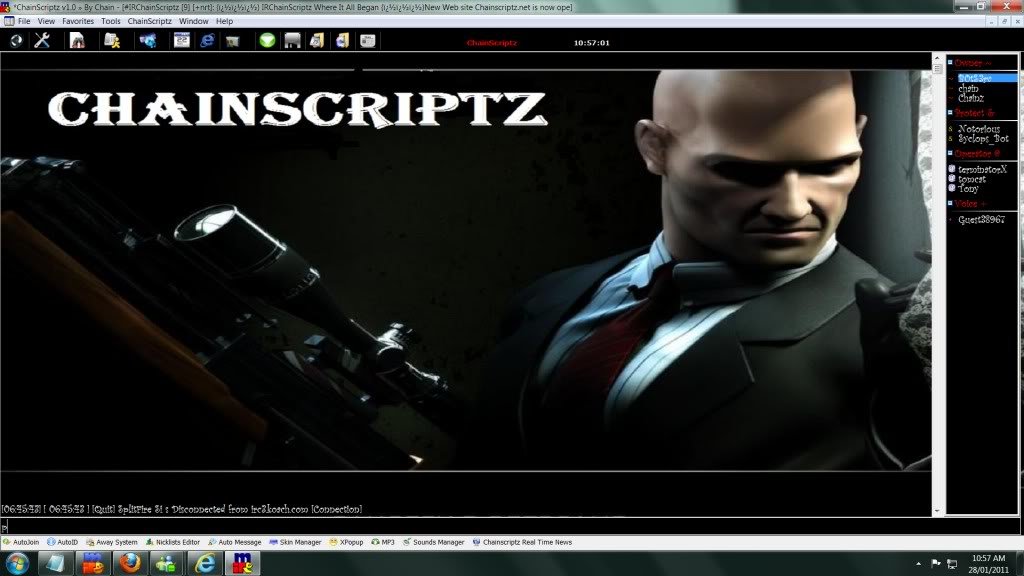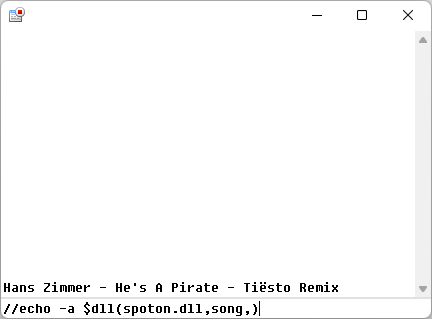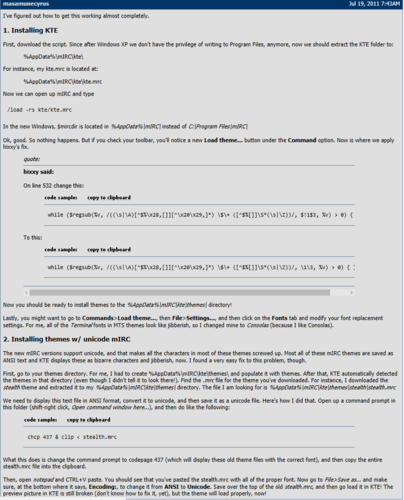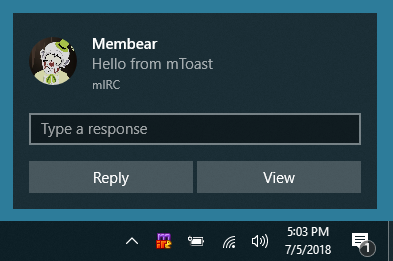-
Posts
427 -
Joined
-
Last visited
-
Days Won
7
Content Type
Profiles
Forums
Downloads
Gallery
Events
Articles
Files posted by coders-irc_Bot
-
(0 reviews)
0 comments
Updated
-
(0 reviews)
0 comments
Submitted
-
(0 reviews)
0 comments
Submitted
-
(0 reviews)
0 comments
Updated
-
mIRC-Twitch-Scripts
By coders-irc_Bot in IRC Addons
mIRC-Twitch-Scripts
The main focus of the scripts on this GitHub are for use with a Twitch mIRC bot that works in conjunction with AnkhBot and AnkhBot's point system. AnkhBot is highly regarded as a great choice for a free and versatile Twitch bot, yet development on it has stopped, and it's creator, AnkhHeart, refuses to release the source code to other creators. Therefor, these scripts are designed to compliment and enchance a Twitch channel that is currently using AnkhBot, however, many of the scripts can also be easily modified to work without AnkhBot. See the WIKI for documentation regarding each script.
Download and install mIRC. UNCHECK EVERYTHING except "Scripts" and "Help Files" on the "Choose Components" section of the install, as you don't need most of it. http://www.mirc.com/get.html
Get YOUR BOT'S Twitch account (NOT the Twitch name that you stream with) up and running with mIRC, and set up your main Twitch account's channel as an auto-join channel as well. See http://help.twitch.tv/customer/portal/articles/1302780-twitch-irc#MIRC You may ignore the section titled "Join/Parts - mIRC," as one of the required scripts below will perform the same function automatically. Keep in mind that for Step 5 of the tutorial, you will need to be logged into Twitch using your BOT'S Twitch account when retreiving the oauth token to use as your password.
Once You Do Have a mIRC Twitch Bot
Download Required Scripts
To use any of the games scripts on this GitHub, you will need to download the following scripts to your MAIN (root) mIRC directory. If you did not change the default install directory of mIRC, you can find the directory by typing %APPDATA%/mIRC into your Windows Folder Titlebar.
JSONForMirc.mrc: right click this link and "save link as..." to your mIRC directory.
mTwitch.Core.mrc: right click this link and "save link as..." to your mIRC directory.
mTwitch.DisplayName.mrc: right click this link and "save link as..." to your mIRC directory.
mIRC SQLite: Extract the .zip file from this webpage to your mIRC directory.
BlasBot.mrc : right click this link and "save link as..." to your mIRC directory.
Install Required Scripts
In mIRC, type in the following commands anywhere. Accept and run any initialization command prompts. When loading the last script (BlasBot.mrc), you will have to enter some information into input boxes that will pop up. Ignore the "unknown command" error messages that will pop up in mIRC:
/load -rs JSONForMirc.mrc
/load -rs mTwitch.Core.mrc
/load -rs mTwitch.DisplayName.mrc
/load -rs msqlite.mrc
/load -rs BlasBot.mrc
You will have to exit and re-open mIRC after installing these scripts.
Download and Install Desired Scripts
For detailed information about each script, please visit the WIKI page. You can also right click the links on the WIKI (NOT THE MAIN GITHUB PAGE) and select "save link as..." and then use /load -rs scriptname.mrc just like the previous install instructions. Again, do NOT "save link as..." using the links on the main GitHub page, as they are links to the GitHub html pages! Use the WIKI!
You may install as many of the games scripts as desired, as to prevent spam, most of the games are designed so that if one of them is currently being played by a user in the channel, then another game cannot be started by a user until that current game is completed.
Updating Scripts
There are multiple ways to "update" your scripts on this GitHub. IMO, the ideal way seems to take a little more effort but it is worth the time based on how some of the scripts are written and their various dependencies.
Step 1: Determine what scripts actually need to be updated. "All required scripts" means all of the scripts (except for msqlite.mrc) in the "Install Required Scripts" section of this GitHub above. "Optional scripts" are any of the scripts found on the WIKI.
Step 2: While mIRC is loaded, disconnect from the Twitch server (little lightning bolt in the top left).
Step 3: Proceed to UNLOAD all of the scripts that you wish to update by typing in mIRC /unload -rs scriptname.mrc Note: if desired, you can see all scripts that you have loaded in mIRC by pressing ALT-R and clicking the "View" menu at the top, you can also unload/load them this way as well if you are careful and know what you're doing.
Step 4: Download and overwrite (if necessary) all of your old .mrc files with all the new ones that you wish to update. Remember to download optional scripts from the WIKI and the required scripts from the "Install Required Scripts" section above. Do NOT download from the very top of the GitHub as those are just HTML files.
Step 5: Proceed to /load -rs scriptname.mrc for all the scripts that you are upgrading. If you are updating any of the required scripts, be sure to load them in the order that they are listed in the "Install Required Scripts" section of the GitHub above. (you may need to actually be connected to the server if loading BlasBot.mrc so it can get your bot's name)
Step 6: Close mIRC and restart it. If you did everything properly, then you should not have any issues.
Troubleshooting / FAQ
Issue: User names are either blank and/or being returned as "$true" and/or other weird stuff has recently started to happen since updating scripts.
Answer: The creator of the mTwitch and JSON scripts (SReject) recently updated those scripts. They now require that you are running the most recent version of mIRC. Many of the scripts that I have writen have had to be edited to work with those new versions. Therefor, all required scripts (except SQLite) need to be updated as well most other scripts on the GitHub. Update all the scripts from the "Install Required Scripts" section of this GitHub (except SQLite), as well as any other scripts that you are using from this GitHub. Again, be sure that you are also running the most recent version of mIRC. This should solve any issues.
Question: How do I get rid of (unload) a script, I don't want it on my mIRC anymore!?
Answer: Simply do the same as if you were loading the script from the instructions above, just replace /load with /unload.
Question: How do I "update" a script from this GitHub?
Answer: They are multiple ways. I recommend unloading the script that you wish to update (see question above). Then download the updated script and overwrite the old one. Then /load in mIRC as you originally did when you first installed the script.
Issue: The scripts are not responding to my commands or do not appear to work at all.
Answer: Please be sure that you are right clicking the scripts on the WIKI and choosing "save as..." rather than using the main GitHub page, as the links on the main page are links to html pages. If you know what you're doing, you can also just download the zip file of all the scripts using the link on the GitHub page and load those files into mIRC. Always be sure that you are running the LATEST versions of the scripts on the GitHub as well, especially BlasBot.mrc.
Issue: The scripts appear to be running very slow and/or using a lot of CPU.
Answer: Please make sure that you are using the latest mIRC version 7.47 (or higher). Earlier versions contained an old memory leak that has been fixed in the latest version.
Issue: Whispers sent from your bot are not being received by users.
Answer: If this is happening after your bot has been sending out a lot of whispers successfully and it just happens to temporarily stop working, then it is likely Twitch's anti-spam measures that are preventing the whispers from being sent. See this post on instructions on how to whitelist your bot. Are your whispers not going through for your bot?
0 downloads
(0 reviews)0 comments
Submitted
-
dlFilter
By coders-irc_Bot in IRC Addons
dlFilter.mrc - Filter out messages on file sharing channels
Authors: DukeLupus and Sophist
dlFilter is a text filtering script for mIRC. It is created with file sharing channels in mind, and it filters out all the file sharing commands sent by other users, leaving only the responses to your own file sharing comamnds and chat displayed.
In 2017, dlFilter received a significant upgrade from the previous major release 1.16 with significant new functionality, which we hope will encourage strong take-up.
This included:
Complete rewrite to make it more efficient
Significantly better filtering lists
A DCC GET firewall - automatically accepting files you have explicitly requested
(For channel operators) oChat - a channel-like window whereby channel operators can chat amongst themselves behind the scenes
Feedback on this new version is appreciated. Now that dlFilter is hosted on Github, we welcome contributions of bug fixes and further improvement from the community.
Downloading
The best way to download the latest formal release of the script is to go to the Releases Page and download the zip file.
Alternative to download the latest alpha version right click here and select save.
Installing
The best place to install scripts is in your mIRC settings directory (use the mIRC command //echo -a $mircdir to find out where this is) or in a scripts subdirectory.
When you have placed the file in the directory you want, then use the mIRC command //load -rs1 [directory]\dlFilter.mrc.
Upgrading
The best way to upgrade if you are on dlFilter v2 is to use the built in upgrader. Otherwise, download the dlFilter.mrc script as above, replace your old version with the new version and restart mIRC.
Help & Support
For full help and support, please read our Wiki.
To report issues or suggest improvements create an issue here on Github. If you have a Github account you can create it directly, otherwise you can use GitReports to create it anonymously.
0 downloads
(0 reviews)0 comments
Submitted
-
mTwitch
By coders-irc_Bot in IRC Addons
mTwitch
mTwitch is a modulizer set of scripts for mIRC to help conform twitch more closely to the IRC standard and to make twitch more accessible from within the mIRC enviornment. More information about what each module does can be found on the wiki.
If you appreciate the work done, consider donating via StreamJar
Rights and Distributing
You may do with the code as you wish so long as you do not redistrubute any files contained with in this repository, in part or whole, without direct permission from me. You may directly link to any asset within this repository so long as you also include a link to the top level of the repository.
SReject © 2016; All rights reserved.
Requirements and Dependencies
mIRC v7.43
Windows XP+: Due to a dependency in the JSON parser these scripts will not work under WINE
JSONForMirc.mrc: Many of scripts take advantage of twitch's webapi including mTwitch.Core.mrc
mTwitch.core.mrc is required by all other scripts in the repo
Installation
Download the script(s) you wish to load
Move script(s) to a folder of your choosing
From within mIRC hold the alt key and press r; release both
Click File then Load
Navigate to the folder in which you moved the script(s) to.
Select the script(s) and then click Open
Click OK
If a box pops up asking if you wish to run initialization commands, click OK
0 downloads
(0 reviews)0 comments
Submitted
-
JSON-For-Mirc
By coders-irc_Bot in IRC Addons
JSON For mIRC
A script to parse and then access JSON from within mIRC.
"But Mr. Reject, there's plenty of these scripts! Why create another?" Well, little one, I find that most of those scripts trade in efficiency for simplicity. Generally speaking most JSON scripts for mIRC reparse the json data each time that data needs to be accessed.
My version, though a bit more complex to understand, only requires the parsing of JSON data once per JSON handler instance, making it quite a bit faster and less resource intensive to use. Along with being a bit more efficient handling JSON, the script can retrieve data from remote sources for parsing. Allowing for the request method and headers to be set as needed.
"But why a JSON parser? Why not spend your time coding something that the typical user would make use of?". Its simple, to make those fancy GUI-intensive scripts, scripters need/use tools to simplify the tasks. This is one such tool.
The reason for a JSON parser vs. some other 'tool' is because of its overwhelming use around the web. Now-a-days, when you want data from a website they probably package it as an API that generally returns results in JSON format. Examples include: Google.com, Youtube.com, Pastebin.com, and Weather.com
TLS/SSL Error
If you are on windows 7, Windows Server 2012, or Windows Server 2008 and are getting the error message "an error occurred in the secure channel support" then you may need to install the patch mentioned here
This error is not the result of the script, but rather newer technologies being used by the server you are accessing.
0 downloads
(0 reviews)0 comments
Submitted
-
spoton
By coders-irc_Bot in IRC Addons
Requeirments
Supported Operating System: Windows
Visual C++ Redistributable 2015-2022 (x86)
Supported Windows Edition: Vista, 7, 8.1, 10, and 11.
Tested Windows Edition: 7, 10, 11
Tested mIRC version: 7.61 - 7.69
Tested Spotify Version: 1.1.51 - 1.1.90
Harddrive Space: 17,4 KB.
Downloads
Download spoton_vx.x.x.zip zip archive of Spoton At Releases.
If you don't have the package Visual C++ Redistributable 2015-2022 (x86) installed.
You need to Download this, You can click on this link.
Installation
When you have downloaded everything that is needed for Spoton. Follow these steps.
If you don't have Visual C++ Redistributable 2015-2022 (x86) Installed. Click on vc_redist.x86.exe and install the Redistributable, to be able to use Spoton.
Right Click on the archive which is named: spoton_vx.x.x.zip. And extract the archive.
Open up powershell and cd to Downloads\spoton_vx.x.x folder. Run this command Get-FileHash spoton.dll. Then look if the sha256 checksum is correct from Releases. If it's correct you should be fine.
When finished you need to put the spoton.dll inside the mIRC folder (look at the steps below).
Steps for Windows Vista, 7 8.1, 10, 11:
First open up mIRC. Now write this text and paste inside mIRC: //noop $sfile($mircdir) and press enter.
You are going to get a popup where to open a file.
Copy spoton.dll and paste inside this popup window. OR save it where you have your other DLL files.
How to use Spoton
Use: $dll(pathtospoton\spoton.dll,command,)
CommandoutputDescription
versionx.x.xWill output which version of spoton you use.
creatorx - Made byWill output the creator of spoton.
status0Spotify is not running.
status1Spotify is paused.
status2Spotify is playing advertisement.
status3Spotify is playing a song.
songartist - titleWill output artist and title.
Controlling Spotify from mIRC
Use: /dll pathtospoton\spoton.dll control command
CommandDescription
playPlays current song in Spotify (If paused).
rplayPlay the song from the beginning.
pausePauses Spotify (If playing).
nextPlay next Spotify song.
prevPlay previous Spotify song.
volupIncrease the volume in Spotify.
voldownDecrease the volume in Spotify.
volmuteMute or Unmute Spotify volume.
mIRC Script Basic
A script to make a Now Playing with Spoton.
Please look so Spoton alias snp is not triggered by other scripts.
To add this script to mIRC. Click on Scripts Editor or ALT + R, Select Remote. Click on File > New.
Copy the code below and paste inside the new Script file and save. Now you can use /snp in any channel or private messages.
alias snp { var %status $dll(spoton.dll,status,) if (%status == 1) echo -a Spotify is paused. elseif (%status == 2) echo -a Spotify is playing Advertisement. elseif (%status == 3) say Spotify » $dll(spoton.dll,song,) else echo -a Spotify is not running. }
Common Errors
If you get this error: $dll: unable to open 'C:\Users\USERNAME\AppData\Roaming\mIRC\pathtospoton\spoton.dll
This can show up for 2 reasons:
You have put the DLL-File somewhere else.
You need to install Visual C++ Redistributable 2015-2022 (x86)
If you get this error: /echo: insufficient parameters
This can show up for 2 reasons:
You are trying to announce when Spotify is paused, playing advertisement, or is turned off. (This is fixed in 1.1.4 or later of Spoton).
You are using version 1.1.1 of Spoton. You need to upgrade to at least 1.1.2 or later of Spoton.
If you get this error: Artist - ??? ?????? ???
You are using an old version of Spoton. UTF8 is only supported in Spoton version 1.1.3 or later.
License and Credits
Credits
I have learned more about making mIRC reading and writing for DLL-file from Wikichip
Thanks to Westor for helping me out with fixing vulnerables and other things in the mIRC Beta Addon for Spoton.
5 downloads
(0 reviews)0 comments
Submitted
-
MTS-Themes
By coders-irc_Bot in IRC Addons
MTS-Themes
Repo for MTS standard (1.0, 1.1, 1.2 and 1.3) as devised back in the day.
Most popular was the MTS 1.1 standard.
Notes:
Using Notepad++, theme files' codepages were set and then converted to UTF8.
Some theme files are still ANSI encoded, these theme files use lime.fon, bright.fon, Terminal etc.
Some theme files are untouched. Can be found in the MTS11/_Unsorted folder.
KTE (Kamek's Theme Egine)
This theme engine can be had here. It still works under mirc 7.x
Notes:
Please read: http://forums.mirc.com/ubbthreads.php/topics/259582/MTS_-_mIRC_Theme_Standard_(new#Post259582
Supports up to MTS 1.1
Not all themes load well in KTE.
The below fix was made to KTE 1.5 in this repo:
ircN 8.00 - [complete mIRC script]
ircN can be had here: http://www.ircn.org/download.html
Notes:
Supports up to MTS 1.1
AFAIK- Uses modified KTE engine.
Not all themes here load well and need a little adjustment.
Peace and Protection 4.22 - [complete mIRC script]
Pai created P&P and released it back in Feb 2002. Within it she created a MTS 1.1 compatible theme engine. It was coded in pure mSL (hence it's still working)
P&P can be had on GitHub at: https://github.com/Peace-and-Protection/Peace-and-Protection
Notes:
Supports up to MTS 1.1
Not all themes here load well and need a little adjustment.
Some themes here have been modded to work in P&P, see: https://github.com/Peace-and-Protection/Peace-and-Protection/tree/themes
3 downloads
(0 reviews)0 comments
Submitted
-
mToast
By coders-irc_Bot in IRC Addons
mToast
Windows toast notifications for mIRC
Features
Full XML customization
Simple JSON template
Supports callback by alias and signal
Includes module for PM notifications
Notes
This DLL is written in C#, mIRC compatibility made possible with DllExport package.
A custom shortcut will be placed in the user's start menu; this is required by Windows for operation.
Requirements and Dependencies
mIRC v7.44
Windows 10
References
3F/DllExport
emoacht/DesktopToast
Toast design
Toast schema
2 downloads
(0 reviews)0 comments
Submitted
-
sbClient
By coders-irc_Bot in IRC Addons
sbClient is a SearchBot client for mIRC.
sbClient automatically opens downloaded search results; you can use sbClient to make very fast local searches in downloaded lists and it can group @find/@locator results.
sbClient is capable of automatically requesting SearchBot triggers from channel and can combine results from different search types.
0 downloads
(0 reviews)0 comments
Submitted
-
mIRCd
By coders-irc_Bot in IRC Addons
mIRCd
An IRCd written in mIRC scripting language (mSL) and more or less based on ircu based IRCds.
Not meant to be used as a proper IRCd since there's far better alternatives for that. (Like actual IRCds.)
Mainly did this for my own personal amusement.
Limitations:
This could be used by nefarious actors to phish NickServ passwords, so end users should be wary of this
No SSL/TLS support (socklisten doesn't support these)
Not IRCv3 compliant (though I personally don't consider this to be a bad thing)
Some commands are missing: WHO, WHOWAS and anything related to server linking (BURST, etc.)
Please consult readme.txt on how to get it running. -Jigsy
0 downloads
(0 reviews)0 comments
Submitted
-
nim-mdlldk
By coders-irc_Bot in IRC Addons
This package is a Dynamic-link libraries (DLLs) Development Kit for mIRC made in Nim.
But why use the Nim programming language to create dlls for mIRC?
Well, if you don't know the Nim programming language, I invite you to visit the site (https://nim-lang.org/) that has a description and possible reasons for you to venture into it.
However, I will give my view here. Nim is an easy language to start and evolve, but there are also advanced features that need more effort. Provides C-like performance. It has several backends (C, C++, Objective C and Javascript) making it possible to work in both backend and frontend development. It offers a bidirectional interface with the target backend, making it possible to call code from the backend to Nim or call the Nim code from the backend. In theory it compiles for any architecture and operating system that supports C (may need minor tweaks). There are several methods for managing memory (garbage collectors), but the preferred one for mIRC dlls is ORC [1]. Finally, I could not fail to mention the package manager Nimble, which facilitates the installation of new packages that extend the language.
Why use this package?
The mdlldk package brings templates that add the standard procedures of an mIRC dll, such as: LoadDll() and UnloadDll(); as well as facilitating the export of procedures, as it automatically creates the .def file with the symbols.
When exporting the LoadDll() procedure with the addLoadProc() template, procedures will be added that help in the development of your dll. The list of added procedures can be seen here.
The newProcToExport() template, which adds a procedure exported to dll and creates an entire abstraction to enable it to work in both unicode and non-unicode mIRC, that is, from version 5.6 (5.60), when support for dlls was added, up to the latest known version of mIRC. If you choose to use newProcToExport(), it will not be necessary to manually fill in the data or parms parameters, as this is done automatically, safely and without exceeding the size allocated by mIRC in the pointers and if it exceeds, it will be truncated to the limit and avoids mIRC crashes. This "magic" is done at runtime and according to each mIRC version, as the memory size allocated to the data and parms pointers has changed with the mIRC versions.
There are also the newProcToExportW() and newProcToExportA() templates, which also add an exported procedure to dll, but at a lower level than newProcToExport(). In the first template the parameters data and parms will be of type WideCString, while in the second they will be cstring. Even if you use one of these two templates you can also take advantage of safe copying for data and parms using mToWideCStringAndCopy() or mToCStringAndCopy(). Remembering that these last two procedures are only available if the addLoadProc() template is called in your code.
Finally, the exportAllProcs() template facilitates the process of exporting procedures to dll, as it generates the .def file with all the symbols that must be exported and links to the dll during the linking process.
For more information see the documentation here.
Current support
Currently supported with the gcc, clang and vcc compilers, and the C and C++ backends. It is advised to use the last version of Nim or the devel version.
Documentation used as a reference
https://www.mirc.com/help/html/dll.html
https://www.mirc.com/versions.txt
https://forum.nim-lang.org/t/8897
Install
nimble install mdlldk
or
nimble install https://github.com/rockcavera/nim-mdlldk.git
Basic Use
This is a basic commented example:
# test.nim # Import the mdlldk package. import pkg/mdlldk # Adds procedure LoadDll() and defines that the dll must not continue loaded # after use and the communication between the dll and mIRC must be by unicode # (WideCString). addLoadProc(false, true): discard # Adds procedure UnloadDll() and defines that mIRC can unload the dll when it is # unused for ten minutes. addUnloadProc(RAllowUnload): discard # Adds the `test` procedure which can be called from mIRC like this: # `/dll test.dll test` newProcToExport(test): result.outData = "echo -a Dll test made in Nim " & NimVersion & " for mIRC" result.ret = RCommand # It must be added to the last line of your Nim code to correctly export all # symbols to the dll. exportAllProcs()
The above code should be compiled as follows:
nim c --app:lib --cpu:i386 --gc:orc -d:useMalloc -d:release test.nim
To learn more about compiler options, visit https://nim-lang.org/docs/nimc.html.
In case you want to produce a smaller dll, you can add such switches:
nim c --app:lib --cpu:i386 --gc:orc -d:useMalloc -d:danger -d:strip --opt:size test.nim
With this last line my generated dll had only 18.5KB against 139KB of the other one, using the Nim 1.6.4 and tdm64-gcc-10.3.0-2 compilers.
Documentation
https://rockcavera.github.io/nim-mdlldk/mdlldk.html
0 downloads
(0 reviews)0 comments
Submitted
-
wmm
By coders-irc_Bot in IRC Addons
Description:
This is a project written on mSL (mIRC Scripting Language) that allows you to download and install all the available and currently supported modules from this git repo and helps you improve your own bot with these modules.
Features:
Simple and beautiful UI without any extra DLLs.
Fast and secure modules installations/updates.
More than 30 modules are currently supported.
Very easy and simple modules management.
Auto update modules silently supported.
Screenshot modules images preview.
Latest project news field in the windows.
Multi-language support included.
Multi-client support (AdiIRC 32/64bits + mIRC 32bits).
Full customizable settings and options.
Working and tested only under Windows 10 operating system.
Installation:
ATTENTION: If you are using AdiIRC 64bits client then you have to install tsc64.dll to work!!!
Before you start the installation make sure that you are using the latest client online version.
Extract the downloaded file into any random direction.
Disable the Initialization Warning and Monitor File Changes options from your client Script Editor (ALT+R ☛ Options) menu (if are enabled).
Load the WESTOR Module Manager.mrc file from your Script Editor (ALT +R ☛ File ☛ Load ☛ Select the file) or via command from editbox /load -rs "FOLDER_DIRECTION\WMM\WESTOR Module Manager.mrc"
Support & Donate:
If you want to support this project to help to continue providing more modules (why not your idea too?) and improvements in the hole project you can do it with a small or big donation according your desire.
(Thank you very much in advantage, also if you want you can leave your nickname or email address to add you in Donators list)
Donation Page
Especially Thanks:
SReject for JSONFormIRC code and other stuff.
rockcavera for HTML2ASCII code.
Ouims for general help especially on regex.
0 downloads
(0 reviews)0 comments
Submitted
-
arise
By coders-irc_Bot in IRC Addons
Arise
Arise displays customizable on screen popup messages, its main purpose is to show chat or events on IRC. While it has been designed as a DLL (arise.dll) for mIRC it includes exports to be used in other situations.
readme.txt
Source
The source code was released on 24th January 2018.
Windows
Compile with Microsoft Visual Studio 6.
Goals
Create a DLL using only the Windows API.
Compile to a very small binary file size without using any compression.
4 downloads
(0 reviews)0 comments
Submitted
-
Milestone-pseudo-AI
By coders-irc_Bot in IRC Addons
Milestone-psuedo-AI
A script to play Milestone on IRC on my behalf in a very efficient manner.
One of the other IRC networks I'm on (which will be shutting down soon cry) had a Milestone (Mille Bornes) bot.
I wrote this several years ago as a way of automating the game for me without me actually having to play it myself.
It works, but it's also incomplete and will remain incomplete due to the fact that the bot no longer exists.
It's sort of a precursor for my psuedo-AI scripts. However, unlike the UNO script I wrote last year (or the year before), this one isn't as asthetically beautiful.
I'm only uploading it because it would be a shame to lose it.
0 downloads
(0 reviews)0 comments
Submitted
-
Search
By coders-irc_Bot in Search Addons
Versions
------------
1.1 (28/09/2004)
- Cleaned up code.
- Local aliases.
- Used $scriptdir
- Updated nhtmln.dll
- Updated url
1.0 (28/03/2003) - First public release.
0 downloads
(0 reviews)0 comments
Submitted
-
3-Phase Button for dialogs - contr0l
By coders-irc_Bot in IRC Tool Addons
Example of how to make a 3-phase button from an icon control on a dialog.
Usage: /3-phase
------------------------------
FootNotes:
(Status Variable States)
-- outbut¹ : this is the state when the mouse is outside of your button area; -- inbut² : this is the state when the mouse is inside of your button area; -- clicked³ : this is the state when the button has been clicked
-- none : this is the default state the status variable is set to on init
1 download
(0 reviews)0 comments
Updated
-
argh-amp
By coders-irc_Bot in Misc Addons
Getting started
How to install This script requires mIRC v6.03 or newer. The newest version of mIRC is available here.
If you put aamp.mrc in the same directory as mIRC.exe, then type the following in mIRC:
/load -rs aamp.mrc
If the file is in another directory, then type:
/load -rs "C:\path\to\aamp.mrc"
If you install mp3stuff also, there will be an option in the argh-amp popup to integrate with mp3stuff (unloading stuffamp is recommended).
The "/aamp" command To start the player, type /aamp
If you want to pick a skin in your .skn file, use /aamp <number>
To load the default skin, use /aamp 0
To load a skin that someone wants to share with you, use /aamp <skin definition>
Playlist controls Most of the playlist controls can be found in the popup menu. Right-click in the player window and click the playlist submenu.
To change the order of files in the playlist, select the files and drag the mouse to where you want them.
To select multiple files with the mouse, hold SHIFT while clicking.
To toggle the selection of a single entry, hold CTRL and click on the song.
To select all files press CTRL+A.
To remove files, select them and press the DELETE key.
0 downloads
(0 reviews)0 comments
Submitted
-
Seen system v.1.1
By coders-irc_Bot in Seen Addons
Usage ::
/+seen or Seen system in MenuBar
Storage ::
Seen system stores information about nicks in hash tables.
So when it is saved, there will be file "aaseen.htb" ir mirc dir.
It stores information individualy for one channel, for egzample:
if it stores information on #mirc and #seen and if somebody types
!seen nick in #seen, it will only lookup information on #seen,
even if nick is or was on #mirc.
Help ::
Channels :: Add channels on which you want to store seen information.
On removing channel from list you will be asked to clear seen
history for this channel, click yes to clear, or no to leave it.
Options ::
For seen choose prefix, sending information type and set ignore
time in seconds that system not flood itself, when !seen is used
frequently.
History ::
Check "auto clear history older than::" to clear history
periodicaly automatic and choose prescription time between 5days,
2weeks or 4weeks. You can clear history manual if you want.
Set delay time in minutes to set how often history should be
cleared automaticaly.
0 downloads
(0 reviews)0 comments
Submitted
-
AFP Protections
By coders-irc_Bot in Protection addons
CAUTION!! - Unload & delete old AFP files before installing!
***********************************************************************
HOW TO INSTALL
Important Note: Do not install afp2.ini as it will automatically
load after afp.ini is loaded. Both afp.ini and afp2.ini must be
in same directory. It doesn't matter which directory they are in
as long as they are both together. If afp2.ini is missing or in
another directory, afp.ini will unload itself.
In any mIRC editbox use the following example:
/load -rs afp.ini
For loading AFP from different directory than your current mIRC
directory use the following example:
/load -rs c:\windows\afp.ini
2 downloads
(0 reviews)0 comments
Submitted
-
Advance Ident
By coders-irc_Bot in Misc Addons
This is a Scripted IDENTd Server for mIRC 6.14 (tested)
You can access the Config Dialog in any Status Window
and the Menu Bar "advIDENTd" or type: /advIDENTd
You add an IP Address or Hostname which is requesting an IDENT Reply,
you can see the requests mostly in the 1st Status Window,
and add the reply which should be send to the requesting IP.
If an IP is requesting, which is not added in the Config Dialog,
it sends the Default Reply from the mIRC Options Dialog.
This enables you to connect to different IRC Servers with different IDENTs.
Remember if your SCRIPT has an included
IDENTd Server you must DEACTIVATE it.
Installation:
---------------
If the files are in the same dir like mirc.exe
Type: /load -rs advIDENTd.mrc
And click on Yes
Or simply load it with the mIRC-Editor (Remote Script)
And click on Yes
Thanks goes out to:
My beta tester Team and especially CruNcher
0 downloads
(0 reviews)0 comments
Submitted
-
Advanced Whois
By coders-irc_Bot in Misc Addons
Installation
¯¯¯¯¯¯¯¯¯¯¯¯
Part 1.
Unzip advancedwhois.zip into any directory. The files
contained in the .zip should be:
ReadMe.txt (This File)
advancedwhois.mrc (The script File)
If any of these files are missing, please e-mail me
at ewitt@maine.rr.com and I'll send you the full file.
Part 2.
In the mIRC chat box, type:
/load -rs advancedwhois.mrc
Then just whois someone!
1 download
(0 reviews)0 comments
Submitted
-
Away system v0.20
By coders-irc_Bot in Away Addons
// Use:
Press /awsystem to start the script.
On this first (System tab) screen you can see:
- away message: in the editbox can you set your own away reason.
- /me message on away/back: if checked, this wil show a message in your current active channel when you are going AWAY (not on a nickchange!).
- awaylogger: this will remember a message to you if your name is mentionned in it.
- away modes: if you press on one of this buttons, the script will set you away (with the standard away reason if you didn't fill in a reason in the away reason editbox).
- fast nickchange: if you use this buttons, your nick will change with the suffix on which button you pressed (e.g. Test`Busy (means you are busy and you pressed on the busy button)).
- BACK: sets you BACK at any times (you return to your normal nick and if you went away, your state is now back again).
On the second screen can you set an away suffix by yourself (you can set it also with a reason on screen 1), if you use this, you are AWAY!
You can also set a custom nickCHANGE, you set the suffix, if you use this only your nick will change, you are NOT away.
If you press the AWAYSTATS button, a small window will open with some stats:
- The total times you have been away and auto-away
- Your total away time
- The average time you have been away
In the setup screen you have to set:
- Your standard nick (e.g. TESTOR).
- The away prefix (e.g. TEST (or TESTOR)).
- The separator = the sign between your away nick and the suffix. (e.g. ^ )
- Sep. suffix = separator suffix: for example when you want to set this nick TEST[AWAY], you need to set the separator to [ and the sep suffix to ] If you want to set this nick TEST^away the separator is ^ and the sep. suffix is empty.
- Auto away sets you away after a period of X minutes idling, that means after X minutes not thouching your keyboard.
- The query script gives the people who queried you a sign how long you have been away or idle.
THATS IT, HAVE FUN!!!
7 downloads
(0 reviews)0 comments
Submitted